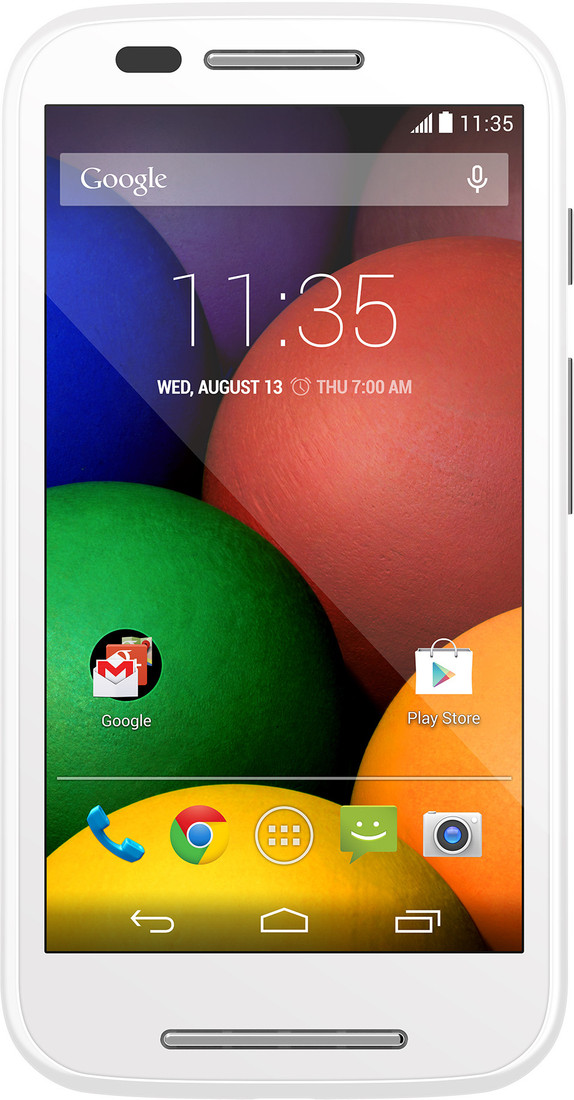Motorola in its comeback avatar appears to have geared up to overtake all competition in budget smartphone market in India which is otherwise dominated by homegrown manufacturers such as Micromax, Lava, and Xolo. Having already won much goodwill with its budget Moto G smartphone, the company on Tuesday introduced its much-awaited, low-cost Moto E smartphone, that packs in a lot of potential.
The Moto E has been launched in India at a price of Rs 6,999 and will be available in India only via online store Flipkart. Here are my first impressions on Motorola's entry-level Android smartphone from the brief period that I used it at the Delhi launch event.
The Moto E is in line with
the design principles that the Moto G and Moto X are based on, making it look like the other two Motorola phones, but the absence of front camera and flash on the rear will make it easier for you to identify the phone. There are phones in this price range that come with front camera, but these cameras are so poor in quality that they remain more of a showpiece than of any value. The phone's 5 megapixel camera captures impressive pictures in terms of both colour and detail.
Motorola appears to have geared up to overtake all competition in budget smartphone market in India which is otherwise dominated by homegrown manufacturers.
I tested the camera in both soft-light and outdoor conditions, and the results were far better than what I had envisioned after first hearing the price. You may feel the absence of flash in low-light conditions. Given the experience it offers at this price, many would ignore the absence of flash, but I do wish Motorola had included the flash. Yet, I would not state the absence of front camera here as a major downside. The phone's camera settings offers limited options to customise images. It also lets you trim and edit videos shot on the phone in slow motion on the device itself.
The phone has a 4.3-inch display and therefore is compact. It feels comfortable in hands; its plastic back with matte finish has a slightly rubbery feel that makes it easier to grip the device. The 12.3mm thickness of the phone may make you presume it to be weird-looking device, but it is not the case. Its curved back makes it look less thicker than what it would have appeared otherwise. The phone looks sophisticated.
Its display has good viewing angles and produces vivid colours. The touchscreen is very responsive and it's smooth to navigate on the phone. The phone has a speaker at the front that produces loud music and fairly clear sound.
The phone is available in standard black and white colours, but its back panel is changeable. The swappable Motorola Shells for the Moto E come in a wide variety of colours, which will be listed on Flipkart, where the phone will go on sale starting Wednesday. The phone has three slots under the rear panel - two for SIMs and one for microSD card that supports up to 32GB of cards. The phone's internal memory - which stands at 4GB (out of which only 2.2GB is user accessible) - is unlikely to suffice users, so they have an option for additional storage. While its rear panel is removable, users can't take out the battery.
While some Android phones lack the built-in FM radio, the Moto E has it. The dual-SIM Moto E, as the company says, has an intelligent calling feature that learns your usage pattern to determine the best SIM for an outgoing call - which is actually based on your past behaviour.
On the software front also, the Moto E is a step ahead of other devices in this price range. The phone runs the latest version of Android - Android 4.4.2 KitKat. It comes with a guaranteed software update. The Moto E, Motorola says, will receive at least one software update to the current OS. Under the hood is a dual-core Qualcomm Snapdragon 200 processor along with 1GB of RAM.
The phone looks promising, but I would like to hold my verdict until I test it on other parametres including performance and battery.
Check the moto e specs in flipkart here : Moto E - 6999 Rs